Synopsis
- Using Google Cloud Storage as low cost yet reliable website hosting service for static webpages / files.
Requirements
- To host a static website on Google Cloud Storage, you need to create a Cloud Storage bucket with the domain/subdomain name as the bucket name.
- To create a domain named bucket or any bucket name contains dot (.), you need to pass the domain name ownership verification at Google Webmaster Tools.
- There are several methods to verify your site, however since you are creating a new storage to host your web files, I assume that you do not have an existing web hosting storage to store your HTML files at the moment, options by adding Meta tag, HTML file, Google Analytics or Tag Manager code might not be possible. Hence, adding new DNS records could be the only option that works for everyone.
Steps
- Creating DNS records
Two new DNS records need to be created.- A CNAME record of your subdomain hostname (e.g. www) with canonical name c.storage.googleapis.com.
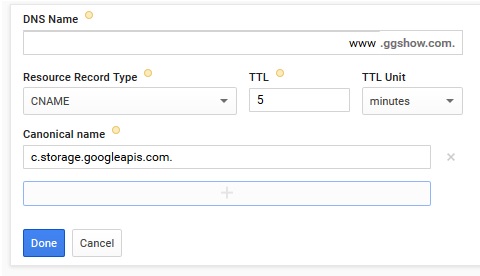
- Another TXT or CNAME record need to be created for Google Webmaster Tools domain ownership verification.
- A CNAME record of your subdomain hostname (e.g. www) with canonical name c.storage.googleapis.com.
- Verify domain ownership
Add your site at Google Webmaster Tools and verify the site ownership.
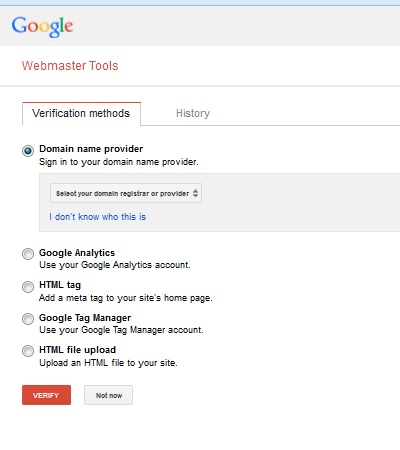
- Create bucket
At Google Developers Console, under Storage > Cloud Storage, create a new bucket.
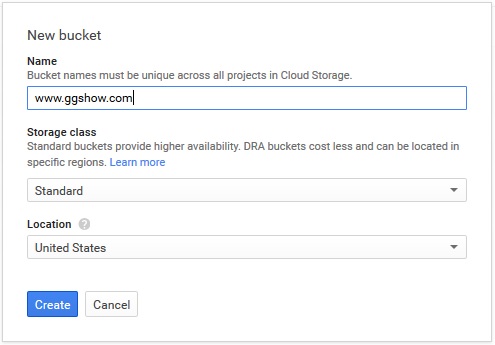
- Upload your web files
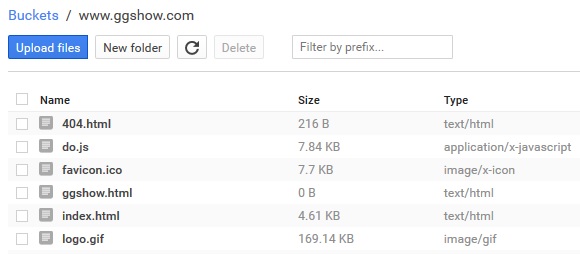
- Set files permission
From Storage Browser, enable public link option for all web files.
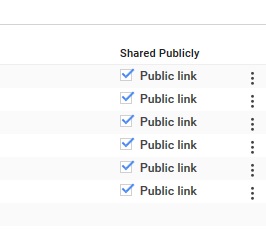
- Edit bucket website configuration
Configure main page and custom 404 page for your website.
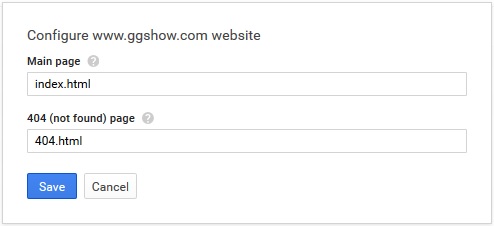
Useful gsutil / gsutil.py commands
You can also change file permission and website configuration using gsutil command.
Configuring main page and custom 404 page:
gsutil web set -m index.html -e 404.html gs://www.ggshow.com
Enabling public read file permission for a single file:
gsutil acl set public-read gs://www.ggshow.com/file.html
Enabling public read file permission for all files in bucket:
gsutil acl set public-read gs://www.ggshow.com/*.*
Uploading local files to bucket
gsutil cp -R \var\www gs://www.ggshow.com
Copying an object (file or folder) from one bucket to another bucket
gsutil cp -R gs://www.ggshow.com/object gs://mybackup.ggshow.com
Moving files from one folder to another folder
gsutil -m mv gs://www.ggshow.com/folder1/*.* gs://www.ggshow.com/folder2
List files in bucket
gsutil ls gs://www.ggshow.com
Reference
 GGshow reloaded
GGshow reloaded