Google Chrome now has extensions, and GG now want to have create some Google Chrome extensions ^^
By referring to the Getting Started tutorial and samples on Google Code Labs, I’ve created my first Google Chrome “Hello, World!” extension. It was much easier than expected.
Steps:
- Create a folder called mygc_ext01.
- Create a text file called manifest.json inside mygc_ext01 folder, contains code:
{ "name": "My First Extension", "version": "1.0", "description": "The first extension that I made.", "browser_action": { "default_icon": "icon.png" }, "permissions": [ "http://api.flickr.com/" ] } - Prepare an PNG icon called icon.png put into the same folder.
I’ve tested it with .ico file in my Windows 7, it works.
If we use a .ico icon, we should also change the value for default_icon to our .ico filename (e.g. filename.ico). - Now load the extension into Google Chrome.
Click on Tools menu and choose Extensions.
menu and choose Extensions.
Enable Developer Mode.
Click Load unpacked extension…
Browse for the mygc_ext01 folder, and press OK.
My icon successfully displayed as an extension button on Google Chrome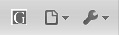 .
. - Edit manifest.json, add popup parameter below default_icon
... "browser_action": { "default_icon": "icon.png", "popup": "mypage.html" }, ... - Create a new file called “mypage.html” put into the same folder.
Display something in the html page body. - On Google Chrome Extensions Developer Mode, press the Reload link behind My First Extension. And now if I click on my extension button, mypage.html will be displayed in a popup.
I’m planning to create some Google Chrome extension, but for now still need to sort my bunch of idea.
Below is an working example mygc_ext01 where mypage.html contains code to retrieve and display some picture from flickr.
Download:
Google Chrome extension sample code
Reference:
Getting Started: Building a Chrome Extension
 GGshow reloaded
GGshow reloaded