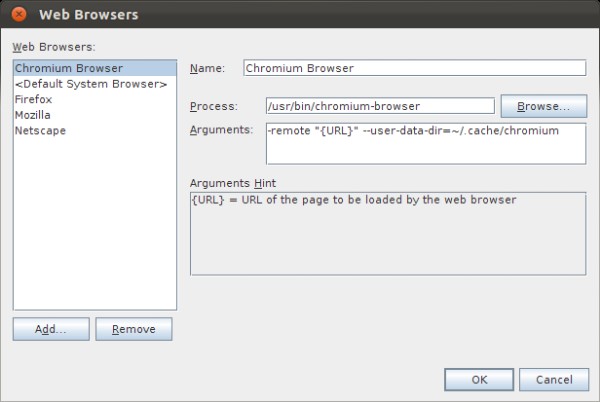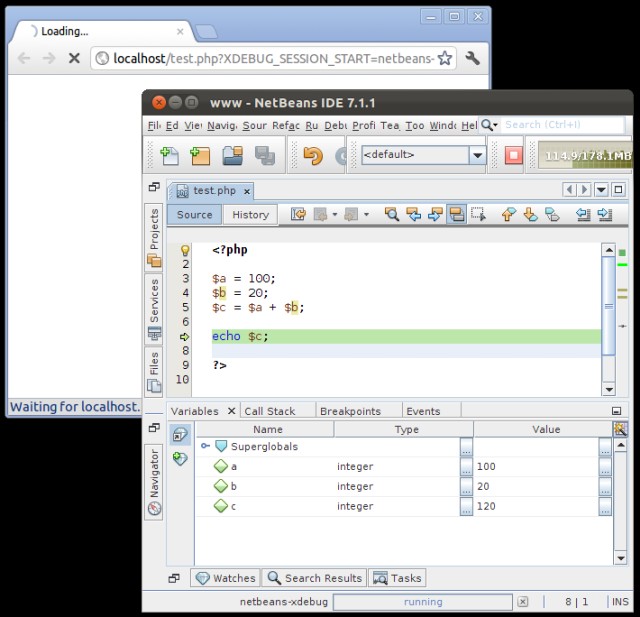- Requirements:
Firstly, we must have Netbeans, Xdebug, Chromium (or Google Chrome) installed.How to check if Xdebug installed?user@ubuntu:~$ php -v PHP 5.3.6-13ubuntu3.6 with Suhosin-Patch (cli) (built: Feb 11 2012 02:17:16) Copyright (c) 1997-2011 The PHP Group Zend Engine v2.3.0, Copyright (c) 1998-2011 Zend Technologies with Xdebug v2.1.0, Copyright (c) 2002-2010, by Derick Rethans - Install Xdebug helper extension
Visit this URL using Chromium (or Google Chrome).
Press [Add To Chrome] button to install the Xdebug helper extension. - Configure Xdebug helper options
Under Chrome extensions, Xdebug helper, press Options.
Select Netbeans for IDE key.
Add domains to the domain filter whitelist. - Configure Netbeans
Tools > Options > General > Web Browser, press [Edit] button.
Press [Add] button to add a new browser, set configuration as below:Process:
/usr/bin/chromium-browser
or
/usr/bin/google-chromeArguments:
-remote “{URL}” –user-data-dir=~/.cache/chromium
or
-remote “{URL}” –user-data-dir=~/.cache/google-chrome[OK] - Debugging
You can now debug a project (Ctrl+F5) or debug a file (Ctrl+Shift+F5)To control debugger session
Finish Debugger Session (Shift+F5)
Continue (F5)
Step Over (F8)
Step Into (F7)
Step Out (Ctrl+F7)
Run to Cursor (F4)
or use the buttons in Debug Toolbar
April 3, 2012
Debugging PHP application with Netbeans, Xdebug, and Chromium (or Google Chrome) in Ubuntu
No Comments »
No comments yet.
RSS feed for comments on this post.
 GGshow reloaded
GGshow reloaded