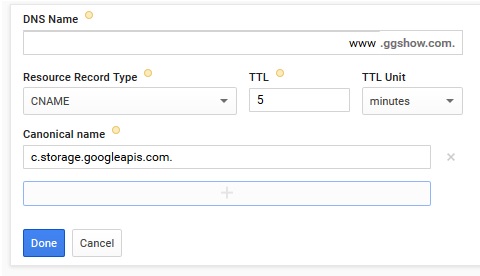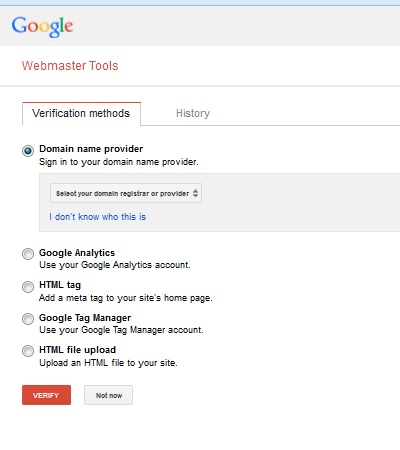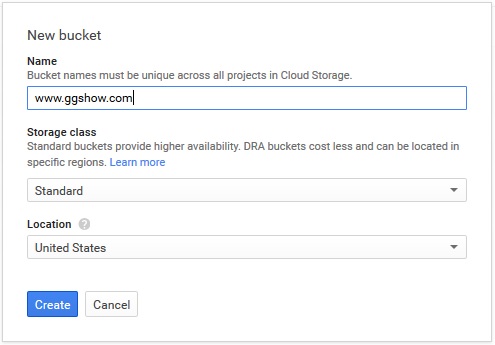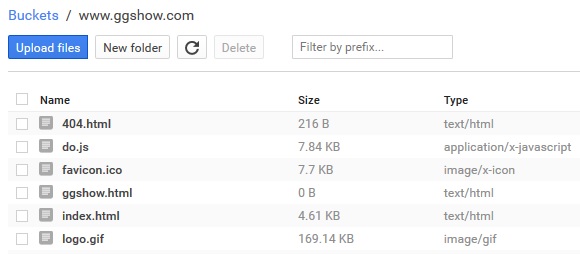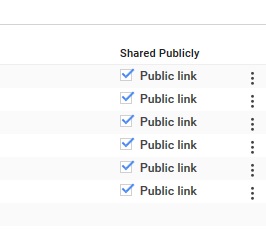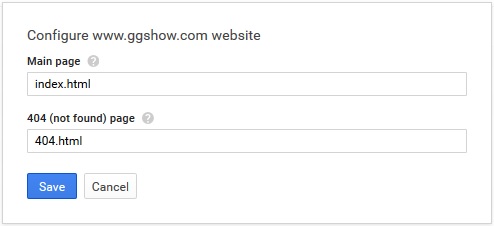Issue:
- Google Analytics Data Import failed after 50 upload.
- Unable to upload large file for Analytics Data Import.
- Intermittent error 400 with Management API.
PHP Fatal error: Uncaught exception 'Google_Service_Exception' with message 'Error calling POST https://www.googleapis.com/upload/analytics/v3/management/accounts/.../webproperties/.../customDataSources/.../uploads?uploadType=media: (400) Quota exceeded.' in /base/data/home/apps/.../google-api-php-client/src/Google/Http/REST.php:110 Stack trace: #0 /base/data/home/apps/.../google-api-php-client/src/Google/Http/REST.php(62): Google_Http_REST::decodeHttpResponse(Object(Google_Http_Request), Object(Google_Client)) #1 [internal function]: Google_Http_REST::doExecute(Object(Google_Client), Object(Google_Http_Request)) #2 /base/data/home/apps/.../google-api-php-client/src/Google/Task/Runner.php(174): call_user_func_array(Array, Array)
Reason:
There are limits and quotas for Google Analytics Configuration and Reporting API. When daily project requests and daily write requests exceeded limit, API will return error 400.
Solution:
- Fine-tune your application for quota usage; or
- Request additional quota; or
- Go to bed, try again tomorrow 🙂
Reference:
Configuration and Reporting API Limits and Quotas
 GGshow reloaded
GGshow reloaded